Using the LandscapePro Plug-in
Studio & Studio Max Editions Only
The Studio edition of LandscapePro can enter a “plug-in mode”. This is intended for use when LandscapePro has been launched by another application (such as Photoshop) to enhance an image that is being managed by the other application. LandscapePro then behaves like a plug-in to the other application.
After the plug-in has been successfully installed as outlined in the Plug-in Installation Guide, you will be able to use LandscapePro as a plug-in in any of the supported photo editing applications.
When LandscapePro is run as a plug-in from another application, the image or layer in the other application will automatically be loaded into LandscapePro where you can enhance the image in the usual way. Once you are happy with your results, press the Save and Close button on the toolbar. This will close LandscapePro and return the enhanced image to the original application.
Using LandscapePro from Photoshop
When the plug-in has been installed, LandscapePro will appear as a filter in Photoshop. In the Photoshop Filter menu, you will find a sub-menu called Anthropics, and in that you will find LandscapePro.
The LandscapePro filter works like other Photoshop filters in that it is applied to the current selection (or the whole area if there is no selection) on the current layer. When you select the filter, the image being filtered will automatically be opened in LandscapePro.
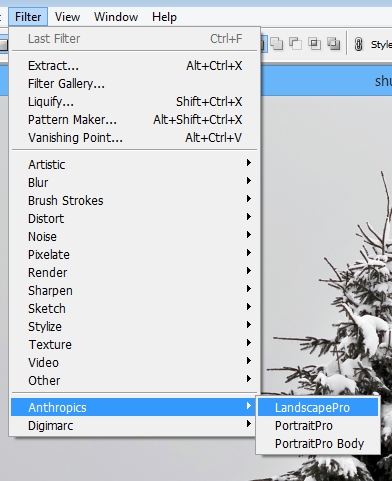
LandscapePro 3 can be used as a Smart Filter by applying it to a Photoshop Smart Object.
Plug-in Location: Filter> Anthropics> LandscapePro
I need to know how to delete sky files as downed loaded some that where not suitable Please advise me as to what to do. I
Any skies you import are just copied to: C:ProgramDataAnthropicsLandscapeProCloudReplacements. You can add or remove skies from there.