The LandscapePro Home Screen
When you run LandscapePro, the first thing you will see is the Home screen.
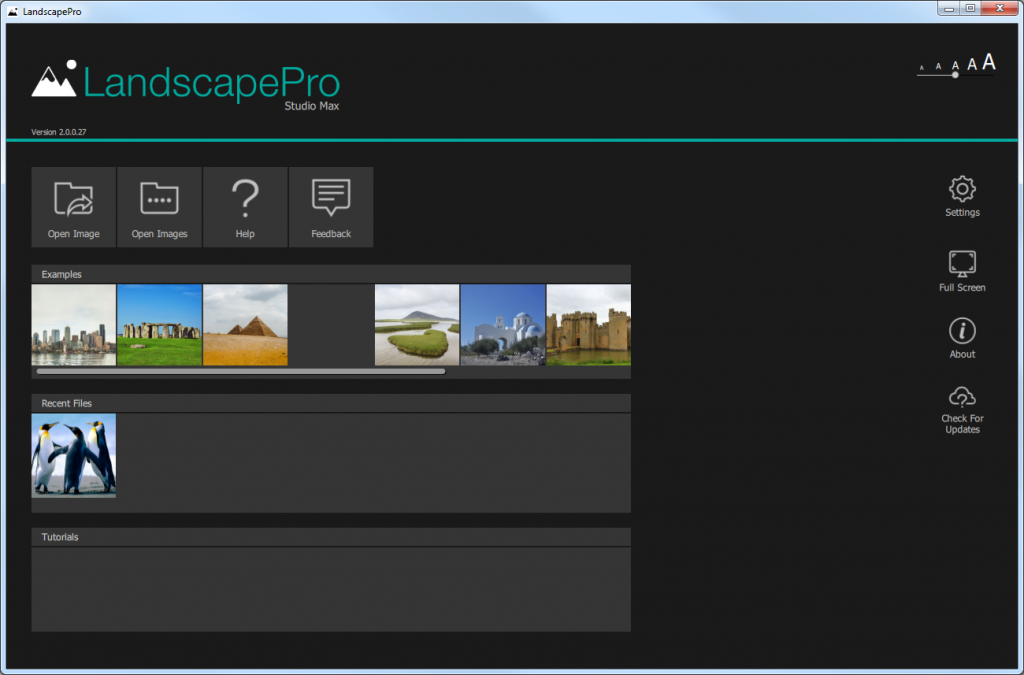
On the Home screen you will see buttons for opening an image, getting help and sending feedback. Additionally, if you are using the Studio Max edition, you will see a button to open a Batch of images.
Below this you will find examples you can work with as well as some tutorials. If you have previously worked with the software, you will also see your Recent Files.
To begin working on an image, click on the Open Image button.
The Open Image window will open; browse to the image you want to work on and select it.
Image types
LandscapePro Standard supports JPEGs, and TIFFs with 8 or 16 bits per color sample (24 or 48 bits per pixel). It can load in all of these formats and will always save in 8 bits per color sample.
LandscapePro Studio and Studio Max editions also support reading most camera RAW file types. They will save tiff files with the same number of bits as the original file.
Tips: If the font is too large or too small, use the slider in the top right to adjust it.